Distribution and promotion
When your video is ready to be published, you’ll need to distribute it to the proper channels, whether that’s YouTube, social media, your website or internal communication platforms.
You’ll also need to develop a promotional plan that will let people know about your video and encourage them to watch it.
Channels for promotion could include Facebook, Twitter, Instagram, LinkedIn, third parties etc.
In Section 3 you mapped out your online audience. This will give you an idea of the best channel(s) to promote your video. To further develop your distribution and promotion plan, take the following steps into consideration:
- Does your final video format fit the specifications for the channel you are publishing to? Do you need to edit shorter clips out of a longer video to suit Instagram, for example? (See Section 4)
- Develop your calls-to-action: what do you want the audience to do? Watch the video, like it, share it, contact HSE for more information?
- Think about your media spend: do you have budget available to promote your video and reach more people? Videos posted to Facebook work best when promoted through ads targeted at your key audience demographic; organic Facebook video posts will not reach many viewers.
When you’re ready to distribute and promote your video:
- Embed the video on the HSE website
- Share on social media
YouTube: Additional Tools for Promotion
If you are planning to distribute and promote your video through YouTube, there are a number of additional tools available as part of YouTube Video Manager, which may help to improve your video’s performance.
(A) Cards
Cards are preformatted notifications that appear on desktop and mobile, which you can set up to promote a URL and other videos on the HSE channel. Once they are set up, a small rectangular box or teaser will appear in the top right corner of the video to give viewers a preview of the message. If they tap or click the teaser, the card associated with the video appears along the right side of your video (or below the player on mobile in portrait mode).
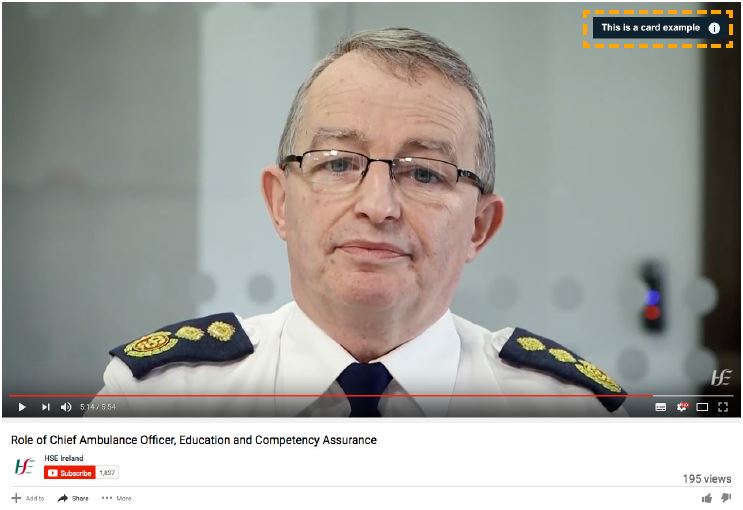
Cards work well when they are placed in conjunction with scripted calls to action or when they are relevant to your video content. For example, if you mention a specific video or an event, you could try adding a card at that exact moment within YouTube’s Video Manager. Cards are convenient because they give the viewer an option to click, and if they don’t, it disappears from their view.
When using cards, make sure:
- They are contextually relevant and add value to the video
- They are kept to a minimum to avoid distracting viewers from the video content
- To try not to show more than one card at a time and keep it at a maximum of two per video. (B) End Screens End screens are an addition you can make to your video that will be shown during the last 5-20 seconds of a video, on both mobile and desktop devices. End screens are meant to create powerful end-of-video experiences for your viewers and your video has to be at least 25 seconds long to include this option.
You can use end screens to:
- Point viewers to other videos, playlists, or channels on YouTube
- Call for subscriptions to our YouTube channel
- Promote a website or campaign
Elements can expand to show more information on hover on desktop and on tap on mobile devices, so are a great tool to increase further viewer engagement and action.
When creating end screens you should consider the following:
- Feature elements that are relevant to the video.
- Encourage viewers to click using calls-to-action for different end screen elements.
- Make sure you leave enough space and time at the end of the video for an end screen.
- Make sure the video lasts 20 seconds when editing it in order to include an end screen.
- Consider timing different end screen elements to appear at different times.
