HSE - Setting up an Instagram account
- Go to the app store on your mobile device and download the Instagram app.
- Open the app > click sign up with email or phone number > enter your details and choose next. You can also login with Facebook.
- Enter your full name and choose a unique password > Create a username and click next.
- Instagram then gives you the option to find your friends through Facebook or the contacts on your phone. Then it allows you to add a profile picture. Then a Discover People page will appear and once you are finished creating your account click Done.
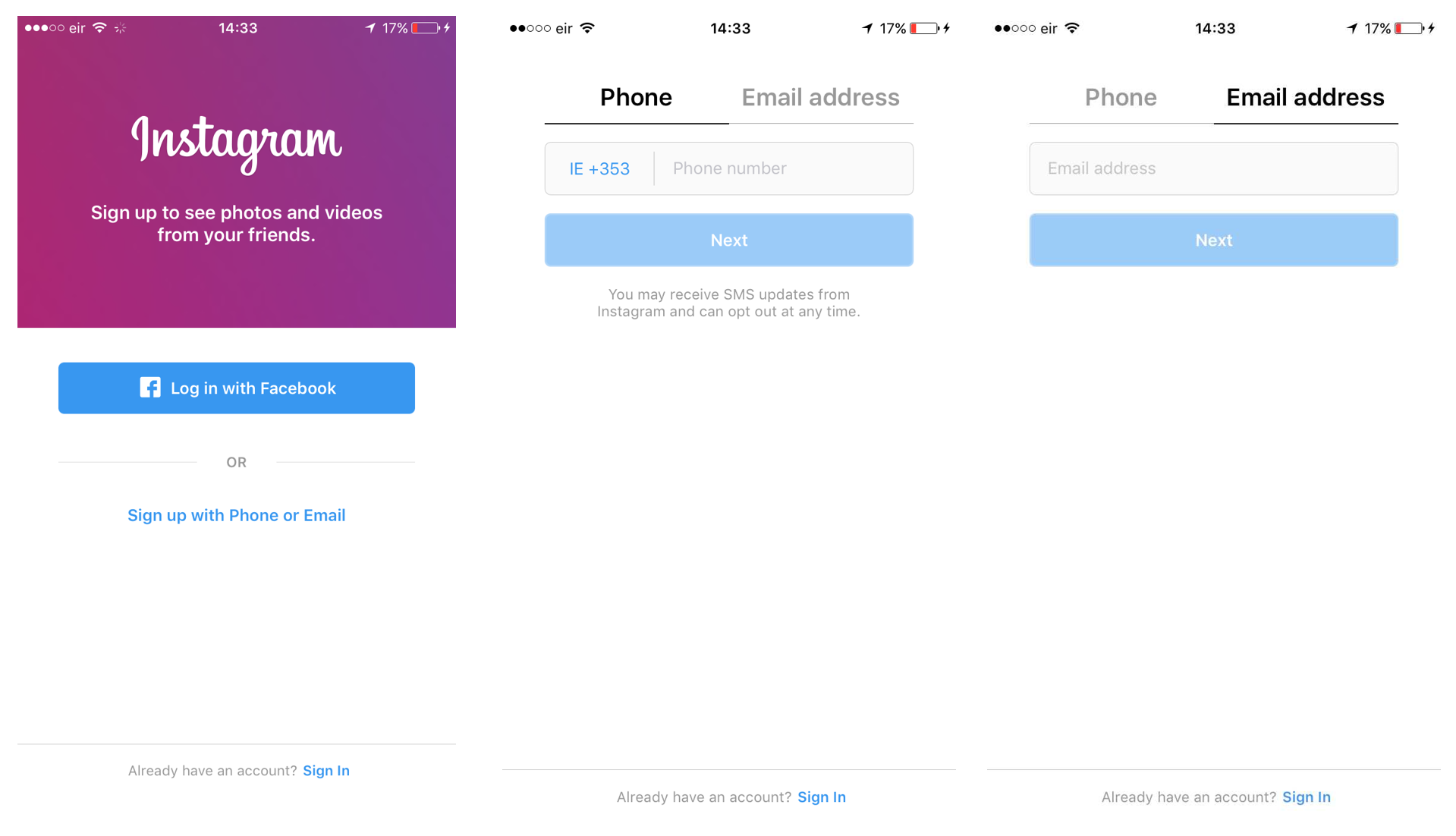
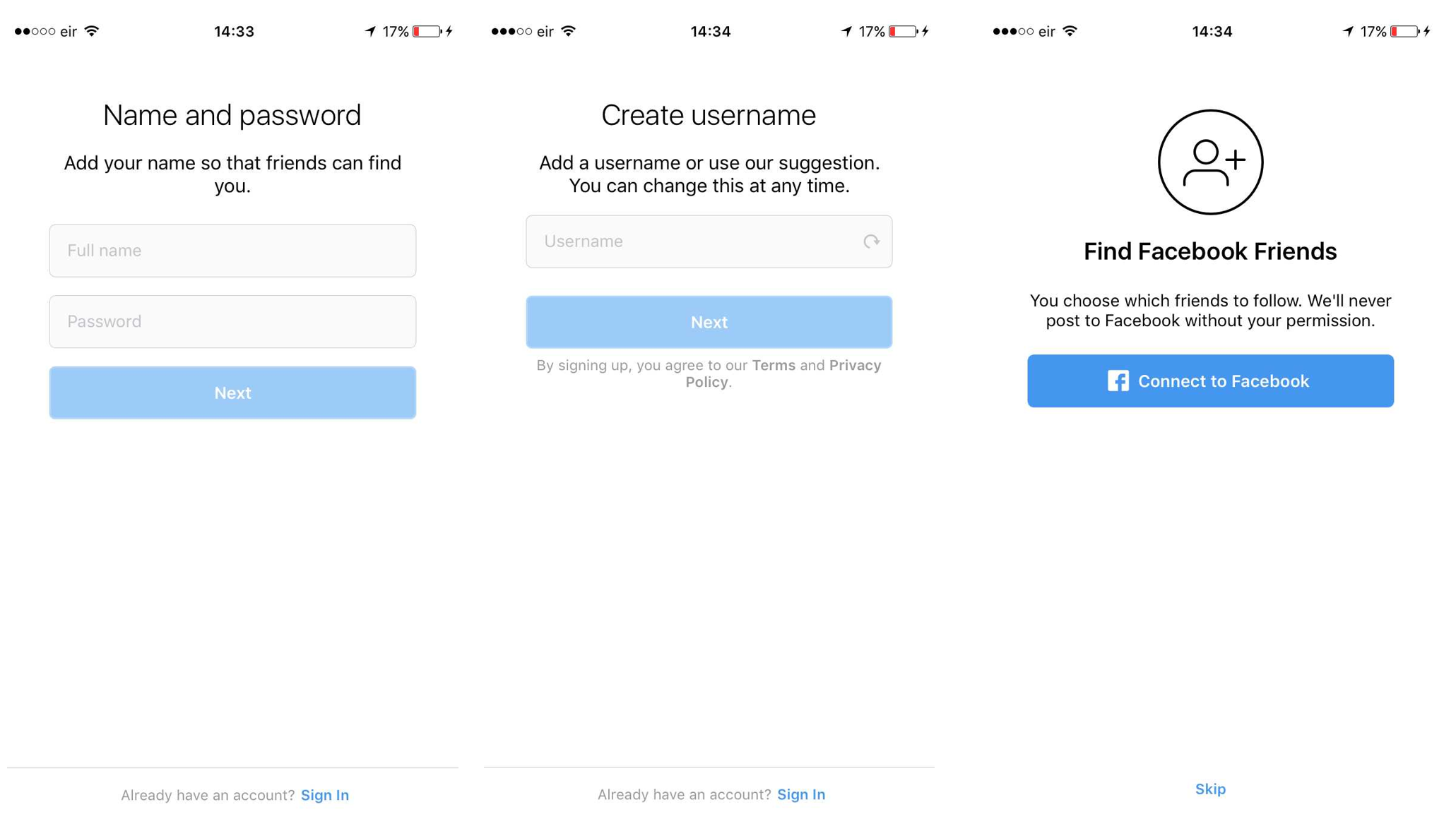
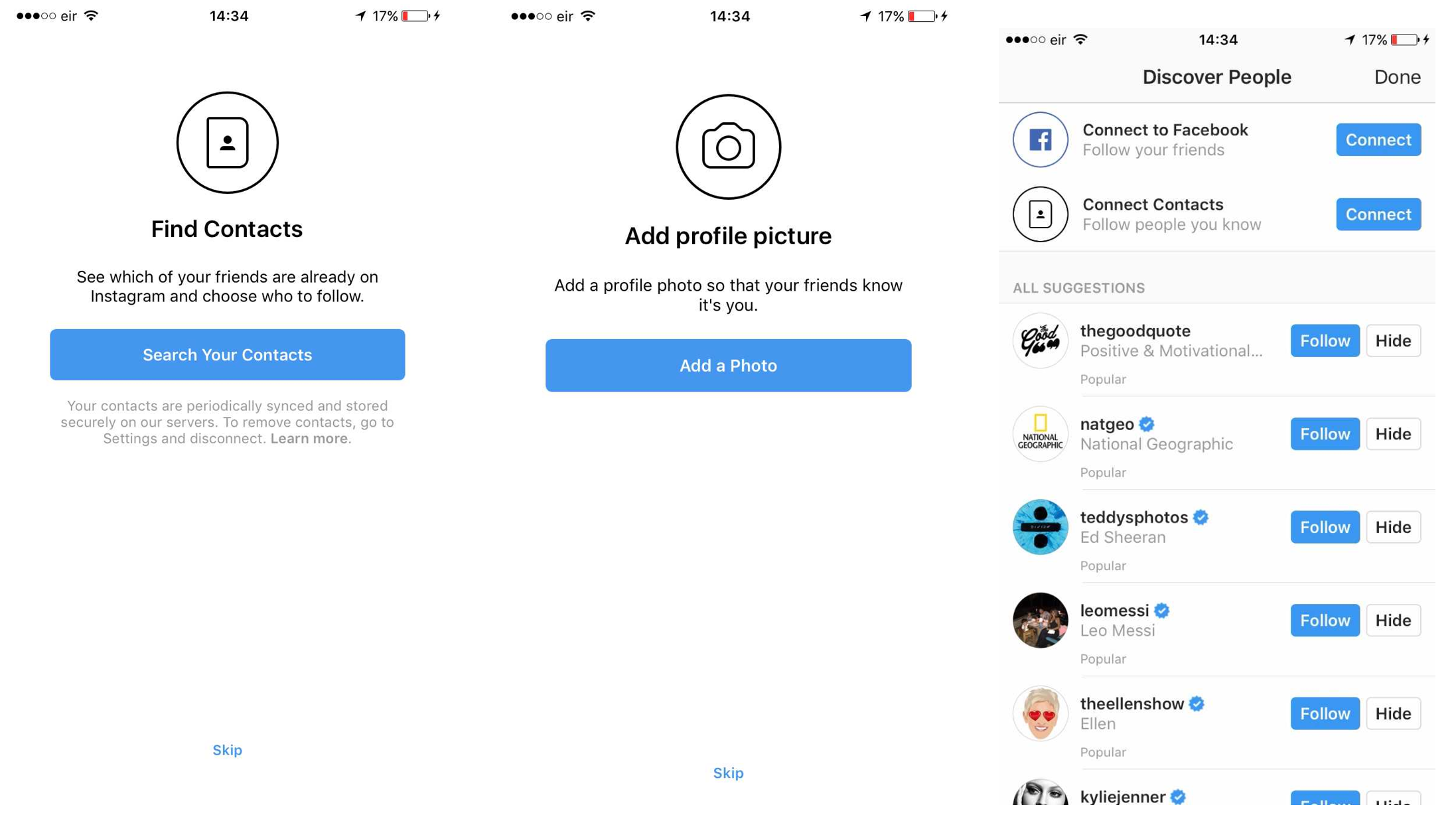
Getting Started
Click the person icon in the bottom right-hand corner of the Instagram App. This is your profile where each photo and video you upload will be stored. Click on edit profile where you can change your profile picture, full name, username, add a website link, add a bio, update your email address, phone number and gender.
Upload a Photo/Video to Instagram
Choose the middle icon on the bottom menu of the app. From here you can choose photos or videos to upload from either your photo library on your device, or by taking a photo or video directly from the app. You can also choose multiple photos or videos. Once you are happy with the image you have chosen, choose next. You will then be able to edit the photo by cropping it, adding a filter, adjusting the photo’s lighting and enhancing the features. Once you choose next, you can write a caption, tag people in the image, add your location, and connect your Instagram to other social networks where the photo will be automatically uploaded and shared.
Instagram Stories
Instagram stories are a place where you can share moments of your day through your profile without posting them on your page. You can upload multiple images and videos at any time, which will then disappear after 24 hours. To upload a photo or video, click the photo icon on the top left-hand corner of the app, or click on your profile picture. You can then take a live video, which will be streamed to your Instagram community. Take a photo, a boomerang (a mini video which loops back and forth), a rewind video or a hands-free video. You can also upload a photo or video from your camera roll by swiping up in the app however only images from the previous 24 hours will appear here. Once you take or choose the photo you can add filters, emojis, icons, text, your location, the time, the temperature, and a hashtag. Once you are happy click next, and choose Your Story, or choose who you want to direct message the photo or video to.
How to engage with people on Instagram
Choose the search icon to search people you may know. By following people on the app, anything they upload will be available to view by you. If their account is private, they will have to accept your follow. On your Instagram newsfeed, any photos and videos people that you follow upload will appear here. To click the photo double click or choose the heart icon under the photo. To comment on the photo choose the speech bubble icon under the photo. To send a photo that is on your newsfeed to someone else you follow choose the mini-airplane icon and click the person you want to send it to. To save the image you can choose the bookmark icon. Any Instagram stories uploaded by people you follow will be shown at the top to the newsfeed. To view the story, simply click on their profile picture.
Notifications
If people have engaged with your uploads, you will be able to view the notifications by clicking the heart icon on the bottom menu of the app. Here will also show when people follow you on Instagram and you can easily follow them back by choosing the follow button.
