YouTube
Setting up a YouTube Account
Go to YouTube.com
and click Sign In in the top right-hand corner. If you have a Gmail account, login with it here. If not choose create an account. Enter your personal details and click next. Then choose to continue to YouTube, where your next account will have been created.
Getting Started
Click on the circle icon on the top right-hand corner. Choose My Channel. Here you will be asked for your name and to confirm you want to set up a YouTube channel.
Upload a video to YouTube
In order to upload a video to YouTube, choose the arrow button at the top right-hand corner. Select the files you want to upload. Then you can add information to your video. Add a video title, description and tags (which will allow your video to be found through Google search).
On the right-hand side, you will see a drop-down menu with the option to set your video to public view, unlisted or private. The default setting is public and this allows everyone to see your video. In Advance settings select a category. Here you can allow or disable Comments and display or hide the number of views you have had. The blue bottom on the top right-hand side allows you to publish your video. YouTube will then provide you with the URL to your video.
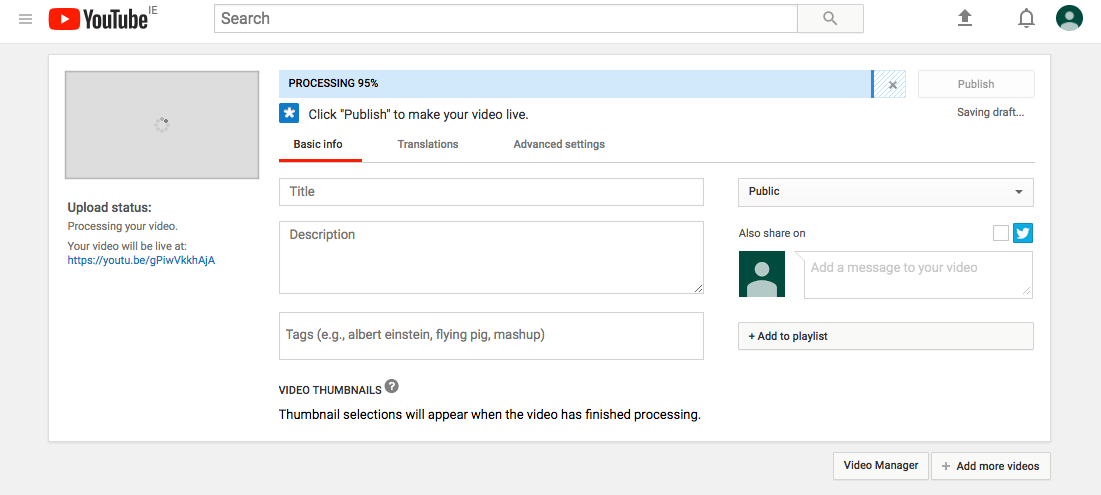
Personalising your YouTube account
To add a profile picture, click on My Channel. Click the Edit layout button. Click on your profile picture square to add a photo. Upload your image (which should be 250 x 250 pixels). You can also add a channel cover photo (which should be 2560 X 1440 pixels). To edit your channel description, go to the text box below channel navigation.
How to search and watch YouTube videos
Use the search bar at the top of any YouTube page and search either the name of a video, keywords in relation to a video or the name of a YouTube channel. You can choose to like or dislike a video by choosing the relevant icon. Comment on a video by scrolling under the video description and typing your comment or sharing on social media by choosing the share button. To subscribe to a channel click the subscribe button. If you click the bell after you are subscribed you will be notified by email and notification in YouTube when the channel uploads a new video.
